Recently, I was working on a WordPress website built with Elementor, and I encountered a frustrating issue with the position: sticky property. While the sticky positioning appeared to work perfectly in the Elementor builder view, it failed to function correctly on the frontend of the site. If you’ve ever dealt with a situation like this, you know how challenging it can be to achieve a smooth user experience with sticky headers, menus, or other elements. In this article. In short ” If you have parent element with overflow is set to hidden. position sticky is not going to work.”, I’ll walk you through my process for diagnosing and fixing position: sticky issues, sharing the steps I took to identify the problem and offering a comprehensive guide to help you resolve similar issues.
Understanding position: sticky
The position: sticky property is a hybrid between relative and fixed positioning. It allows an element to “stick” to the viewport when it reaches a certain scroll position, creating a sticky effect. However, for position: sticky to work correctly, several conditions must be met:
- The sticky element must have a defined top, right, bottom, or left value.
- The sticky element’s parent container must have a defined height.
- No parent element should have overflow set to hidden, scroll, or auto.
Common Issues with position: sticky
Whether you’re working with a web development framework like Elementor or standard HTML and CSS, position: sticky can sometimes fail due to the following reasons:
- Parent element overflow: If any parent element of the sticky element has
overflow: hidden,overflow: scroll, oroverflow: auto, the sticky positioning will not work. - Incorrect CSS settings: Improper CSS settings on the sticky element or its parents can prevent the sticky behavior.
- JavaScript conflicts: Scripts on the page can interfere with the sticky positioning.
- Browser compatibility: Ensure that the browser being used supports
position: sticky.
Troubleshooting Steps
Here are the steps I took to troubleshoot and eventually fix the position: sticky issue:
- Inspect the Sticky Element: Start by inspecting the sticky element using your browser’s developer tools (right-click on the element and select “Inspect” or use the F12 key). Check if the
position: stickyproperty is correctly applied. - Check the Parent Elements: Examine the parent elements of the sticky element. Look for any parent containers with
overflow: hidden,overflow: scroll, oroverflow: auto. - Modify the Overflow Property: In my case, the issue was with one of the parent elements having
overflow: hidden. Changing it tooverflow: visiblefixed the problem. You can do this by adding custom CSS:.parent-element { overflow: visible !important; } - Ensure Correct CSS Settings: Ensure the sticky element has a defined
top,right,bottom, orleftvalue. For example:<span class="hljs-selector-class">.sticky-element</span> { <span class="hljs-attribute">position</span>: sticky; <span class="hljs-attribute">top</span>: <span class="hljs-number">0</span>; <span class="hljs-comment">/* or any other value */</span> } - Review HTML and CSS Structure: Ensure that the sticky element is placed within a proper HTML and CSS structure that supports sticky positioning.
- Test for JavaScript Conflicts: Deactivate any custom JavaScript to see if it resolves the issue. If it does, you may need to adjust your scripts to prevent conflicts.
- Check Browser Compatibility: Ensure that the browser being used supports
position: sticky. Most modern browsers support it, but some older versions might not. -
Additional Tips and Resources
- MDN Web Docs: The MDN Web Docs provide detailed information and examples on CSS properties, including
position: sticky. - CSS Tricks: Websites like CSS-Tricks offer in-depth articles on CSS properties and how to troubleshoot common issues.
- Web Developer Communities: Participate in forums such as Stack Overflow or web development communities to seek advice from other developers.
Conclusion
Troubleshooting
position: stickyissues in web development can be challenging, but understanding the common pitfalls and following a systematic approach can help you resolve the problem effectively. In my experience, the key was identifying that a parent element hadoverflow: hiddenand changing it tooverflow: visible. This simple yet critical adjustment made the sticky positioning work as intended.By following the steps outlined in this article, you should be able to diagnose and fix similar issues on your websites. Remember, attention to detail and a methodical approach are essential when dealing with CSS positioning problems.
Feel free to share your experiences and solutions in the comments below. Happy developing!
- MDN Web Docs: The MDN Web Docs provide detailed information and examples on CSS properties, including


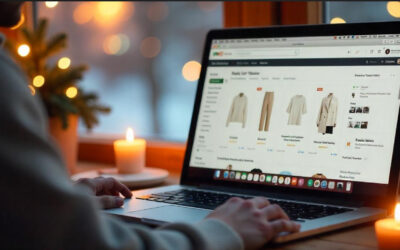
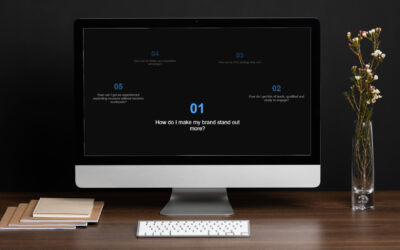
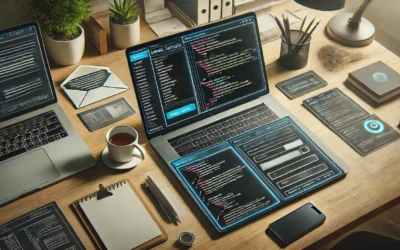

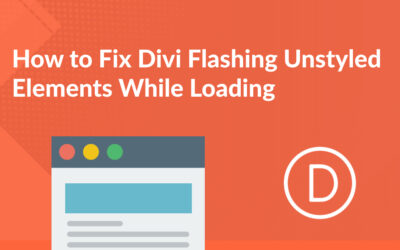



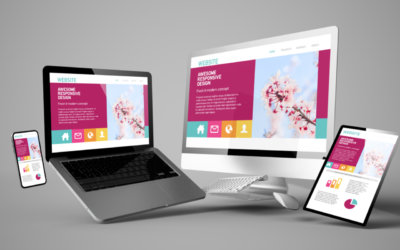
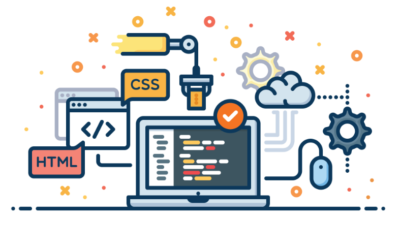

0 Comments