Creating a 3D Rotating Text Slider with HTML, CSS, and JavaScript
A dynamic and visually engaging slider can significantly enhance a website’s user experience. In this article, we will explore a 3D rotating text slider built using HTML, CSS, and JavaScript. This slider provides a smooth rotation effect, cycling through key messages in a seamless, interactive way. It is ideal for showcasing essential information, FAQs, or marketing highlights in a visually appealing manner.
Features of the 3D Rotating Text Slider
Before diving into the code, let’s discuss the core features that make this slider unique:
- CSS perspective transformation: It creates a realistic 3D depth effect that adds a sense of dimension to the slider’s movement.
- Automatic sliding: The slider automatically transitions every 3 seconds, making it perfect for websites that need hands-free content delivery.
- Interactive clicks: Users can click on any of the slides to bring a specific message to the front, adding interactivity to the experience.
- Smooth transitions: The opacity and transformation properties ensure smooth movement and fading of elements, contributing to a modern aesthetic.
- Fully responsive design: The slider adapts to different screen sizes, making it suitable for mobile, tablet, and desktop views.
- Easy customization: You can tweak animation speeds, colors, and other properties to better fit the look and feel of your website.
1. HTML Structure
The HTML provides the structure for the 3D slider. Each slide is an individual div with specific content, including a question number and its corresponding text. The slider-container serves as the wrapper for all of the slides. Let’s break down each part of the structure.
<div class="slider-container">
<div class="slide" data-slide="1">
<div class="number">01</div>
<div class="text">How do I make my brand stand out more?</div>
</div>
<div class="slide" data-slide="2">
<div class="number">02</div>
<div class="text">How do I get lots of leads, qualified and ready to engage?</div>
</div>
<div class="slide" data-slide="3">
<div class="number">03</div>
<div class="text">How can an SEO strategy help me?</div>
</div>
<div class="slide" data-slide="4">
<div class="number">04</div>
<div class="text">How can we define our competitive advantage?</div>
</div>
<div class="slide" data-slide="5">
<div class="number">05</div>
<div class="text">How can I get an experienced marketing resource without massive overheads?</div>
</div>
</div>
Explanation of HTML:
- slider-container: This is the main container for the slider, which holds all the slides and ensures proper alignment and perspective.
- slide: Each slide within the slider is represented by this div. Inside each slide, we have a number element that acts as a label or identifier (like “01” for the first slide), and a text element for the content (e.g., the question being asked).
By organizing the HTML structure in this manner, we ensure that the slides will be dynamically adjusted using CSS and JavaScript without needing to alter the structure later.
2. CSS for Styling and 3D Effects
In this section, we’ll use CSS to give the slider its visual appeal and implement the 3D effect. The perspective property in CSS will help create depth, and transform will be used to manipulate the positioning of the slides in a 3D space.
body {
font-family: Arial, sans-serif;
margin: 0;
background: #0d0d0d;
color: #fff;
overflow: hidden;
}
.slider-container {
position: relative;
width: 100%;
height: 100vh;
display: flex;
justify-content: center;
align-items: center;
perspective: 1000px;
}
.slide {
position: absolute;
width: 300px;
height: 300px;
display: flex;
flex-direction: column;
justify-content: center;
align-items: center;
opacity: 0.5;
transition: transform 1s ease, opacity 1s ease;
}
.slide.active {
opacity: 1;
z-index: 10;
}
.slide .number {
font-size: 2.5rem;
font-weight: bold;
color: #48a6ff;
}
.slide .text {
text-align: center;
font-size: 1rem;
padding: 10px;
}
Explanation of CSS:
- Body Styling:
- The background is set to dark to enhance the contrast of the text, making it more readable.
- Overflow is hidden to ensure no content extends beyond the viewport.
- Slider-container:
- The perspective property is crucial for 3D animations. By setting it to 1000px, it creates a sense of depth as the slides rotate. The higher the value, the less pronounced the 3D effect.
- Flexbox properties are used to center the content both vertically and horizontally.
- Slide:
- Each slide is absolutely positioned, which allows them to overlap in the 3D space. The width and height of each slide are fixed at 300px.
- The opacity property is initially set to 0.5 to create a fading effect.
- The transition effect is applied to both the transform and opacity properties, giving us smooth animations.
- .active:
- This class is applied to the current active slide, ensuring that it has full opacity and is visually brought to the front using a higher z-index.
3. JavaScript for Rotation and Interaction
The JavaScript manages the rotation of the slides and adds interactivity. It handles the positioning of the slides in 3D space and also adjusts their opacity as they move.
const slides = document.querySelectorAll(".slide");
const positions = [
{ x: 0, y: 100, z: 300, opacity: 1 }, // Center (Front)
{ x: 400, y: 50, z: -200, opacity: 0.5 }, // Right Front
{ x: 250, y: -150, z: -400, opacity: 0.25 }, // Right Back
{ x: -250, y: -150, z: -400, opacity: 0.25 }, // Left Back
{ x: -400, y: 50, z: -200, opacity: 0.5 }, // Left Front
];
let currentIndex = 0;
// Function to update the slide positions
function updateSlides() {
slides.forEach((slide, index) => {
const posIndex = (index - currentIndex + slides.length) % slides.length;
const { x, y, z, opacity } = positions[posIndex];
slide.style.transform = `translateX(${x}px) translateY(${y}px) translateZ(${z}px)`;
slide.style.opacity = opacity;
slide.classList.toggle("active", posIndex === 0);
});
}
// Automatically move the slides every 3 seconds
setInterval(() => {
currentIndex = (currentIndex + 1) % slides.length;
updateSlides();
}, 3000);
// Move the clicked slide to the front
slides.forEach((slide, index) => {
slide.addEventListener("click", () => {
currentIndex = index;
updateSlides();
});
});
// Initialize positions
updateSlides();
Explanation of JavaScript:
positions: This array holds the positions and opacity for each slide. The slides are placed at various x, y, and z coordinates to create the 3D effect. The opacity changes depending on their position, with the front slide having full opacity and the back slides being more transparent.
updateSlides(): This function updates the positioning and opacity of each slide. The transform property is used to adjust the slides’ positions in 3D space, creating the rotating effect.
The classList.toggle(“active”): Adds or removes the active class to the front slide, giving it full opacity.
setInterval(): The slides automatically rotate every 3 seconds. currentIndex keeps track of which slide is currently active.
click event: This allows users to click on any slide and bring it to the front, giving them control over the interaction.
How It Works
Positioning the Slides: Each slide is placed in a 3D space at predefined x, y, and z positions. These values create a 3D effect, giving the appearance that the slides are rotating around a central point.
Animating Transitions: The setInterval function continuously updates the currentIndex and applies the next set of positions to the slides, ensuring smooth transitions.
Click Event Interaction: When a user clicks on a slide, JavaScript instantly moves it to the front and updates the currentIndex, allowing for a seamless interactive experience.
Smooth Transitions: CSS transitions handle the fading of slides, while the transform property manages their movement, resulting in smooth animations that enhance the visual appeal.
Responsive Design: The layout adjusts for different screen sizes using CSS, ensuring that the 3D slider remains usable and attractive across devices.
This 3D rotating text slider provides an interactive and visually appealing feature that can enhance the user experience on your website. By combining HTML, CSS, and JavaScript, you can achieve smooth transitions, 3D effects, and user-friendly interactions.
The flexibility of this slider allows for easy customization, making it suitable for various applications, such as FAQs, testimonials, or marketing highlights. By adjusting the animation speed, color scheme, and content, you can tailor this solution to fit the unique design needs of your website.
Whether you’re a developer or a designer, this slider is a great way to add dynamic, engaging elements to your site. Try it out in your next project and see how it elevates the user experience!


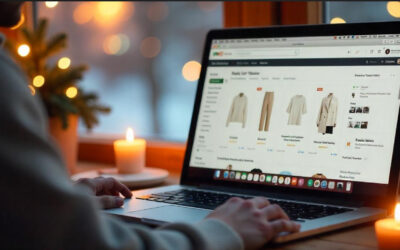
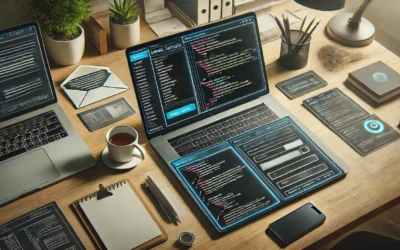

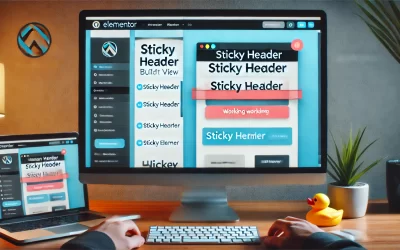
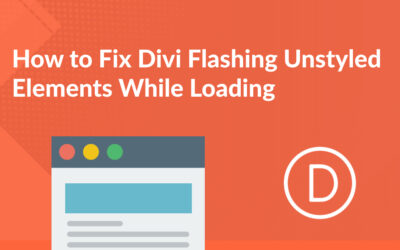



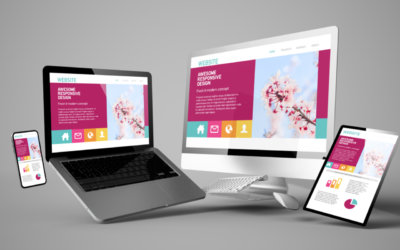
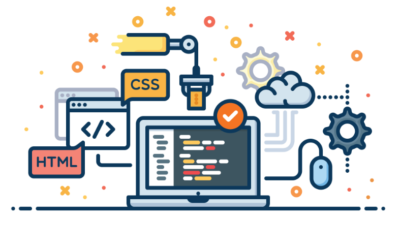

0 Comments